Using Notability to Take the Lecture with You
As teachers, we know the importance of students having access to their educational materials whenever they need them. But what about having access to us and what we provide them in class when they’re not at school?
Many teachers have experimented with the flipped classroom as a means of giving the students their lectures outside of the classroom. But is there something else? In her LEP Biology classes, Ms. Tiffany Kupkowski has found a way to use Notability to extend the classroom for her students beyond the bell.
When thinking about how to best meet the needs of her emerging English-language learners, Ms. Kupkowski talked with Ms. Dawn Bodden, ITF, about utilizing the audio feature in Notability. As a result of that conversation, she started by providing her students with scaffolded notes created by Ms. Angela Rawal, a fellow Biology teacher, via Schoology. These scaffolded notes were created as a way to help differentiate instruction and address a variety of learning needs. They provide students with clear visuals and allow them to focus on the important topics.
After importing the .pdf into Notability, Ms. Kupkowski gave the students a brief lecture on the topic (5-10 minutes max) while the students record her voice. At the same time, they followed along on their notes with the pen function. In doing this, the audio connected itself to the visuals. As it can be kind of confusing to visualize what this looks like in practice, check out this video to get a better understanding:
Many teachers have experimented with the flipped classroom as a means of giving the students their lectures outside of the classroom. But is there something else? In her LEP Biology classes, Ms. Tiffany Kupkowski has found a way to use Notability to extend the classroom for her students beyond the bell.
When thinking about how to best meet the needs of her emerging English-language learners, Ms. Kupkowski talked with Ms. Dawn Bodden, ITF, about utilizing the audio feature in Notability. As a result of that conversation, she started by providing her students with scaffolded notes created by Ms. Angela Rawal, a fellow Biology teacher, via Schoology. These scaffolded notes were created as a way to help differentiate instruction and address a variety of learning needs. They provide students with clear visuals and allow them to focus on the important topics.
After importing the .pdf into Notability, Ms. Kupkowski gave the students a brief lecture on the topic (5-10 minutes max) while the students record her voice. At the same time, they followed along on their notes with the pen function. In doing this, the audio connected itself to the visuals. As it can be kind of confusing to visualize what this looks like in practice, check out this video to get a better understanding:
Pretty nifty, right? The beauty of using Notability in this manner is that students are able to take their lecture home with them and replay it again and again as needed. Of additional benefit for an LEP class, within Notability, students can slow the recording down if they are having a hard time understanding something Ms. Kupkowski says.
Once these audio notes are created in Notability, they can be shared between Notability users. As long as the student sends it to you (or anyone) as “note”, you can open it in Notability and view it like the original. Not sure how to share it as a note? Check out these directions.
Here are some ideas about how this function could be used in other ways:
Here are some ideas about how this function could be used in other ways:
- Teachers can provide individual feedback to their students with audio attached to certain parts of the text/visuals.
- Students can attach their own reflections on notes/assignments while they work on them to help them when they review them later.
- Students can attach the correct pronunciation to new vocabulary.
Have you used Notability’s audio feature in your classroom? Share your ideas in the comments section. Need some more support? Talk to Dawn or one of your DTCs!
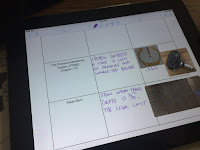

Do I need to purchase twice on iOS n Mac?
ReplyDeleteHi Roy. Thanks for your comment on our ed tech blog. Unfortunately, I'm not sure I understand your question. Could you please clarify?
ReplyDelete